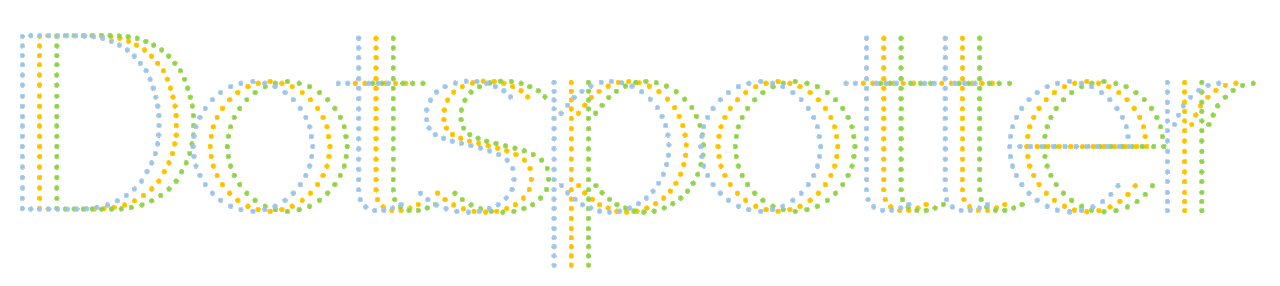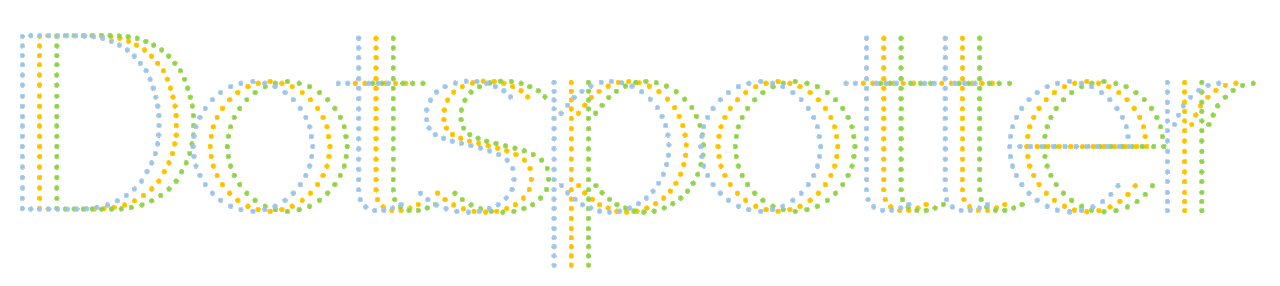Discover the tracking dots on a scanned document. Upload an image (600 dpi) of your print out. Dottspotter will try to detect the yellow dot code (
MIC). See below for details.
Results will be shown on this page.
Instructions
Step 1
Print a page on your Color-Laser-Printer. Content of the printed page should be mainly white.
You can use the following template
dotspotter-test-sheet.png (197KB).
Step 2
Scan the printed sheet. Scan settings must be 600 dpi and colored scan with photo quality (24bit color depth).
Step 3
Save the image of the sheet as JPG picture. Mind the compression rate. Use a high-quality setting to avoid loss of pixel information but mind the file size. The image file must be smaller than 10 MB. If the file size is too large you can also cut the picture.
Step 4
Upload the image.
If you have problems with the image size, do not decrease the image quality or resize the image. The better way to reduce the size is to cut the image.
Step 5
Start DotSpotter and check if you can find the hidden Dots on the created image.
Dotspotter has finished its work when the second image appears on the right side. Depending on the size of the image Dotspotter needs up to several minutes to produce a result.